Library computers currently have the following:
- Windows 10
- Microsoft Edge
- Microsoft Office 2019 - Word, Excel and PowerPoint
Ease of access settings:
- All computers available for public use at the libraries can be adjusted using the 'Ease of Access' centre to adjust settings like text size, cursor colour/size, contrast, on-screen narrator (headphones required) and on-screen keyboard.
- To change the settings use the WINDOWS START key, select SETTINGS and then EASE OF ACCESS.
- Settings will revert to the usual default settings once you have logged off from the computers.
You can read more about this feature on the Microsoft Windows support section.